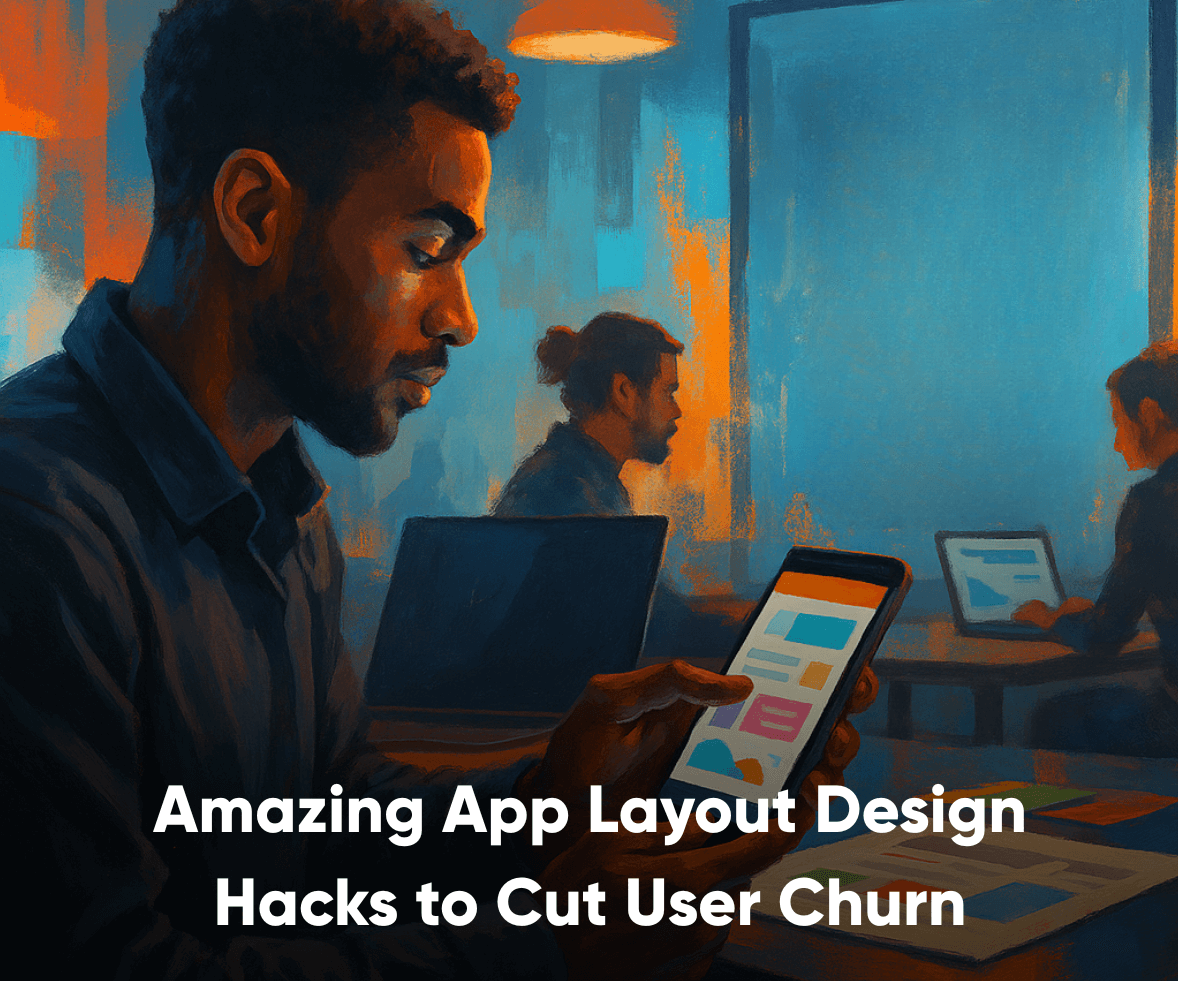Did you know that people now spend an average of 4.5 hours daily on mobile apps, in Singapore and globally? In fact, 88% of mobile time is spent on mobile apps – not browsers!
That’s a massive engagement opportunity.
But Here’s the Catch!
1 in every 2 installed apps is uninstalled within 30 days of being downloaded

And one of the biggest culprits? Poor app layout design & navigation.
App layout design is not just about visuals—it directly affects how users interact, complete tasks, and stay engaged. If your layout isn’t intuitive, responsive, and consistent, you’re losing both users and revenue.
This blog breaks down what good app layout design really means, strategic layout patterns that improve retention, and practical UI/UX design principles used by high-performing teams.
Let’s dive in.
What Is App Layout Design?
App layout design refers to the visual and structural arrangement of elements within a mobile interface. This includes:
- Navigation bars and tab placements
- Screen hierarchies and content zones
- Placement of UI elements like CTAs, icons, text, and images
- Interaction zones and touch targets.

What Makes a Good Mobile App Layout?
Effective UI/UX design starts with layout clarity – A well-designed layout makes the mobile app design feel intuitive, leading to a structured App UI that reduces friction and helps users focus.
Here’s what a successful app layout design meets these criteria:
1. Clear Visual Hierarchy
Prioritize important actions. Place primary CTAs (like “Order Now” or “Start Free Trial”) in the most accessible spots, typically the bottom center or right for thumb reach. This way, users know what to focus on.
2. Consistency Across Screens
Your users should not have to relearn navigation on every screen. Reuse common UI patterns, fonts, colors, and button styles. Consistent app UI design patterns reduce confusion.
3. Thumb-friendly zones
This means that your layout is optimized for single-handed usage. Place controls where thumbs naturally rest. Avoid putting critical buttons in hard-to-reach areas. WhatsApp’s bottom navigation is a great example of ergonomic design.
4. Responsive design
With the growing usage of foldables and tablets, your layout must adjust gracefully and work seamlessly on all screen sizes. That means flexible grids, scalable icons, and adaptive navigation.
5. Minimal cognitive load
Too much information overwhelms users. The right layout for app engagement reduces this cognitive effort. This means no over-cluttered screens and designing layouts with breathing space and focus points.
For example, apps like Headspace use white space strategically to calm the user experience.
The goal of app layout design?
Ensure that users can navigate, discover, and complete tasks with minimal effort in your app user interface.

How Does App Layout Design Improve UX & Retention
App layout design directly shapes how users perceive and interact with your product, and that has a measurable impact on whether they stay or leave.
A poor app layout design introduces confusion, slows down task completion, and drives uninstall rates, leading to low engagement and high churn. Meanwhile, a well-structured layout for app retention removes friction, boosts confidence, and keeps users engaged.
Here’s how it shows up in your mobile app design –
- Faster Onboarding: When users can instantly recognize how to navigate, they’re more likely to complete the first key action, like signing up or exploring features, without needing help. This is especially critical in SaaS onboarding design, as SaaS apps are known to face a higher churn rate.
- Higher Task Completion Rates: A clear visual hierarchy ensures users focus on the right elements at the right time, reducing errors and frustration.
- More Feature Discovery: Strategic layout choices like always-visible navigation tabs at the bottom of the screen and guided task flows help users discover features naturally without feeling lost or having to dig through complex menus.
- Increased Trust and Satisfaction: A polished, responsive layout signals product maturity, reliability, and ease of app use, bringing increased user engagement and satisfaction.
10 Best Practices for Better App Layout Design
Smart app layout design isn’t a single task.
It’s an ongoing system that evolves over time, informed by business goals and app layout design ideas, scaling with your product.
Align the layout early in the app development process to avoid rework. Here’s a breakdown of actionable strategies, along with practical dos & don’ts to help your team avoid common pitfalls:
1. Start with Wireframes
- Do: Begin with low-fidelity wireframes to map user flows & screen hierarchy and validate the right layout for app engagement.
- Don’t: Jump straight into visual design—this leads to layout inconsistencies and design debt.
Tools like Figma, Adobe XD, and Balsamiq allow teams to focus on structure first, avoiding distractions from colors & images too early.

2. Use Modular App Layout Templates
- Do: Build app UI using reusable modules like cards, banners, and list components that maintain consistency across screens. Effective app template design helps scale quickly by leveraging established mobile app design patterns.
- Don’t: Design each screen in isolation or create unique, one-off layouts for every screen without shared patterns — this leads to inconsistency and slows down development.
Modular design accelerates development and ensures brand consistency, especially in large or growing apps.
3. Align Design and Dev with Grid Systems
- Do: Use standardized 8-point grid systems to create a predictable layout structure that developers can implement consistently across platforms. This reduces ambiguity and shortens hand-off cycles.
- Don’t: Treat spacing and alignment as visual decisions only. When grids aren’t defined system-wide, it could slow down delivery and increase rework for dev teams.
4. Prioritize Key Tasks in the Layout
- Do: Center layout decisions around the primary user tasks and journey.
- Don’t: Let stakeholder opinions override what users actually need to do.
If a workout app’s goal is to start a session, that action should be large, centered, & immediately accessible — not buried in a hamburger menu.

5. Design for Thumb Zones
- Do: Place common actions within the bottom third of the screen—within easy reach of the user’s thumb. It’s a non-negotiable in mobile app design
- Don’t: Place critical actions at the top corners, especially on larger phones.
Apps like Instagram and Spotify excel at intuitive, one-handed navigation by keeping important elements reachable.
6. Test Layouts on Real Devices
- Do: Test prototypes on actual devices of different sizes and platforms (iOS/Android).
- Don’t: Rely solely on desktop previews or simulators.
This surfaces real-world issues—like reachability, performance delays, and OS-specific layout bugs.
7. Iterate Based on Feedback
- Do: Use tools like Hotjar, FullStory, or Mixpanel to observe how users interact with layouts.
- Don’t: Assume your layout is final after launch.
Iteration based on real usage data ensures your app evolves with user needs and behavior.

8. Design for Edge Cases and Error States
- Do: Create layouts for empty states, slow networks, and failed actions. Use illustrations and helpful messaging, especially useful in finance app design.
- Don’t: Leave these screens to developers without design input — this leads to jarring, poor UX.
A well-designed error screen can actually increase user trust and reduce churn during downtime.
9. Map Layouts to User Segments
- Do: Personalize layouts for different user roles (e.g., admin vs. contributor) or phases (e.g., new vs. returning users).
- Don’t: Use a one-size-fits-all layout for complex use cases.
Adaptive layouts boost relevance and reduce confusion, especially in enterprise or B2B SaaS products.
10. Embed Micro-Interactions Smartly
- Do: Use animations for feedback (e.g., swipe success, loading states, input validation).
- Don’t: Add animations purely for flair or delay transitions unnecessarily.
Micro-interactions enhance usability and user delight when they’re subtle and purpose-driven.

Key Takeaway: App Layouts Are Core for Mobile UX
App layout design is more than UI. It’s the foundation of the mobile user experience.
In 2025, business leaders must ask: Is your app layout helping users accomplish their goals or just decorating the screen?
When users can navigate intuitively and find value quickly, retention and engagement follow naturally.
But a broken layout? It ruins the app experience, even if your features are solid.
At ProCreator, we ensure that this scenario doesn’t happen and your app layouts don’t just look good – they perform right!
We’re a UI UX design agency and have delivered over 150+ projects for leading SaaS companies, Fintech leaders like ZebPay, & global enterprises across Singapore, the US, the Middle East, and India.
Need expert eyes on your app layout? Book a focused UI/UX audit with ProCreator and turn your layout into a growth lever.
FAQs
What are some examples of effective app layout designs?
Common examples include bottom-tab navigation (e.g., Instagram), card-based interfaces (e.g., Airbnb), and modular dashboards (e.g., Notion). These patterns offer usability, responsiveness, and visual clarity.
What are common mistakes in mobile app layout design?
Common mistakes include inconsistent app template designs, cluttered UI, poor thumb zone optimization, and placing important features in hard-to-reach areas. These hurt the user experience and drive uninstalls.
How often should you update your app layout design?
Businesses should review and refine their app layout every 6–12 months or based on user feedback and behavioral data. Responsive design updates also help adapt to new devices and screen sizes.
What design tools to use to design app layouts & wireframes?
Figma, Adobe XD, and Balsamiq are top tools for creating app design wireframes and templates. These tools support collaboration between UI/UX designers and developers.